Planets are a thing of the 90s, but still they are quite cool as they can bring a community closer together by helping users to exchange ideas. I hope this will also work out for the F-Droid community 🙂
For that reason I proposed to set up a planet for F-Droid / FOSS Android development in the F-Droid forum. After explaining my idea, Hans suggested that I should give it a try and go serverless by basing the setup on GitLab Pages.
Up to that point I didn’t even know, that GitLab Pages was a thing, as I only ever came in touch with Github Pages (shame on me). However, setting everything up was pretty straight forward and I’m quite happy with the outcome.
I chose the planet software Venus for the job, as it was one of the only search results I found while researching the topic. It was also the one used by some planets I already personally followed. Venus is a python program, which fetches the list of registered blogs and creates a directory with static HTML/CSS files which contain all the blog posts. That HTML can then be deployed somewhere (in our case GitLab Pages).
I configured GitLab CI to run Venus every 30 minutes. I might increase the interval at some point, as 30 minutes might be overkill.
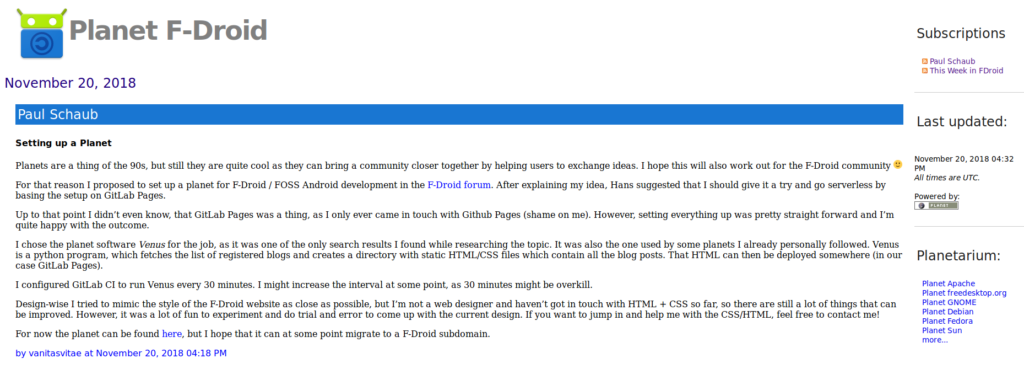
Design-wise I tried to mimic the style of the F-Droid website as close as possible, but I’m not a web designer and haven’t got in touch with HTML + CSS so far, so there are still a lot of things that can be improved. However, it was a lot of fun to experiment and do trial and error to come up with the current design. If you want to jump in and help me with the CSS/HTML, feel free to contact me!
The only thing missing now are blogs! If you run a cool FOSS, Android development related project and/or blog about your adventures in the FOSS world, please apply to be included 🙂
For now the planet can be found here, but I hope that it can at some point migrate to a F-Droid subdomain.


One response to “Setting up a Planet”
thank you for information